Linode Object Storage is a file storage provider.
- For a flat fee of $5/month, Linode Object Storage provides 250 GB storage and 1 TB outbound transfer. There will be charges for additional storage/transfer.
- (Bemuse Official Music Server takes up 6 GB of space.)
- Songs in Bemuse’s Official Music Server is hosted on Linode Object Storage.
This guide assumes that you have prepared your song for online play in Bemuse. Your song folder should contain a
bemuse-song.json file at this point.Setting up Object Storage
Create a bucket
- Click Create Bucket.
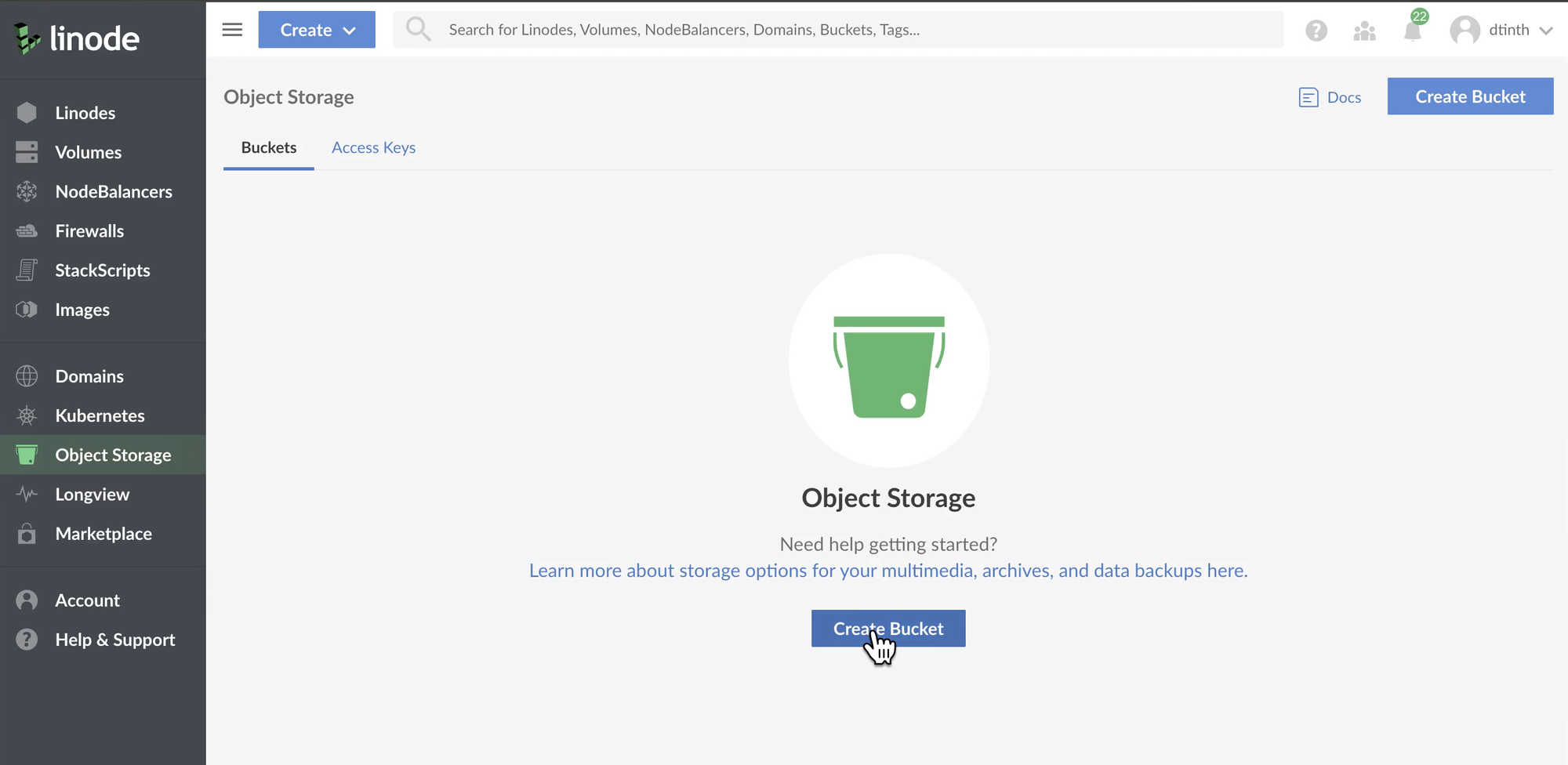
- Enter a unique bucket name and click Create Bucket.
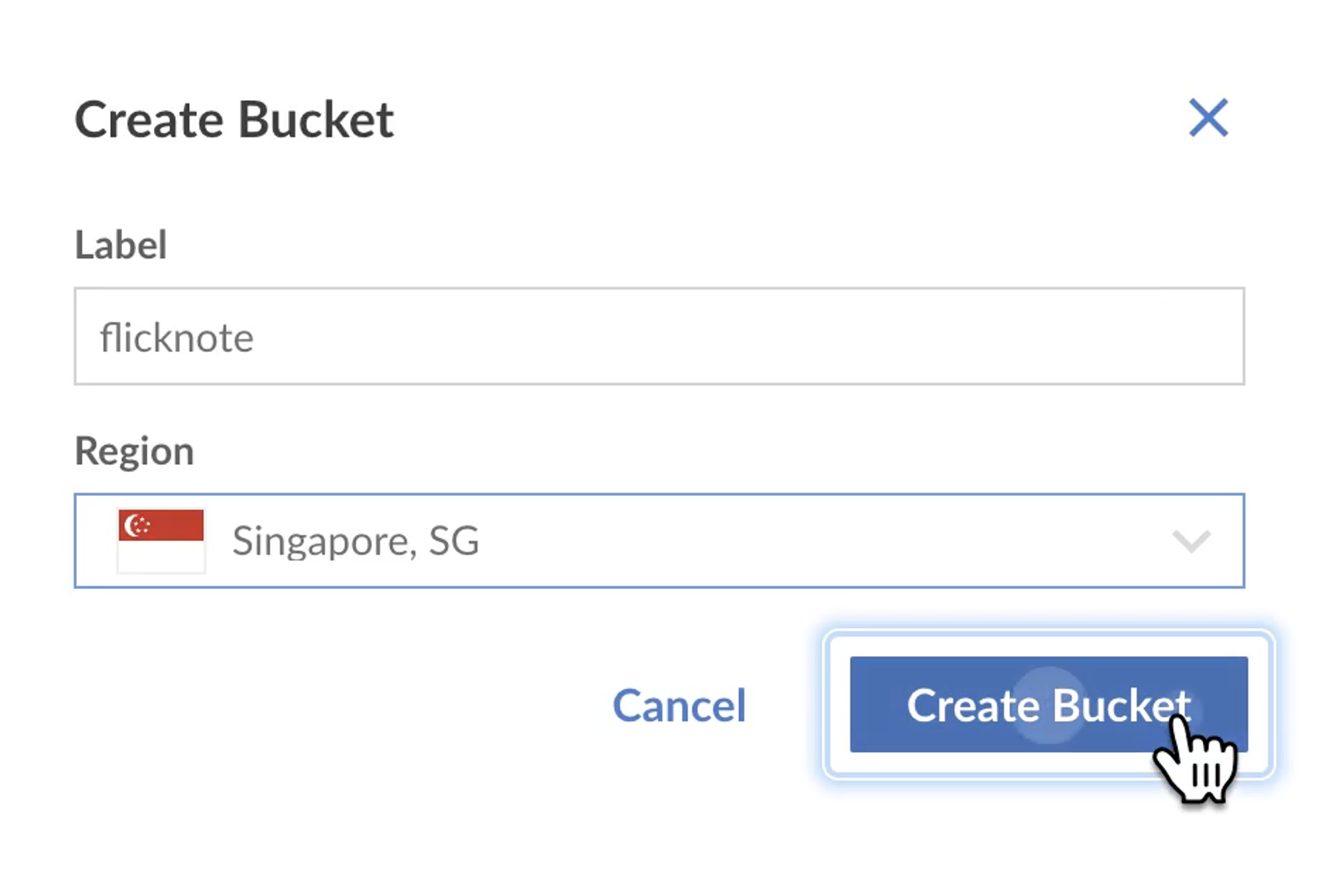
- Click Enable Object Storage to confirm subscription.
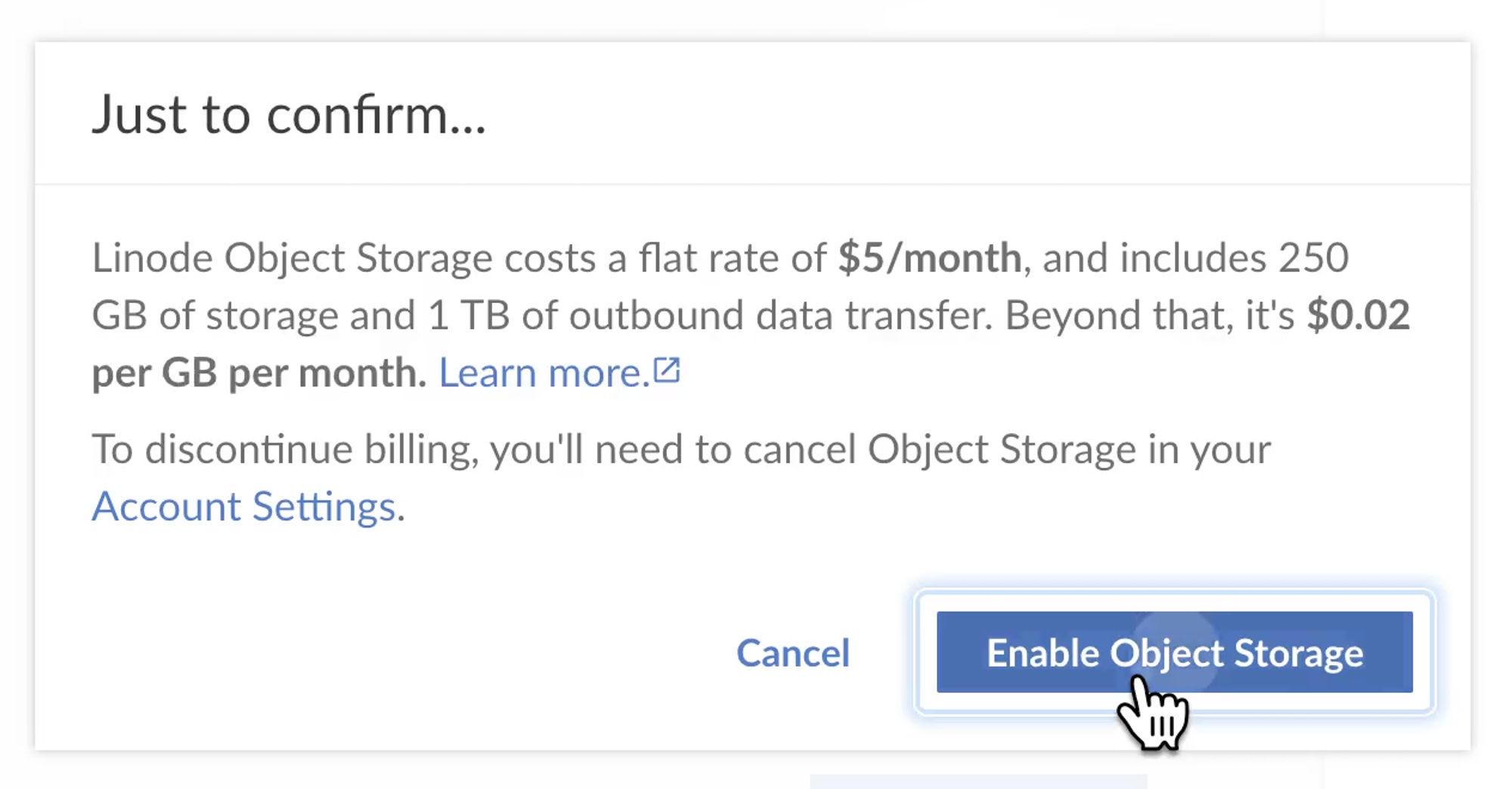
- Now that the bucket is created, note the server hostname (highlighted below).
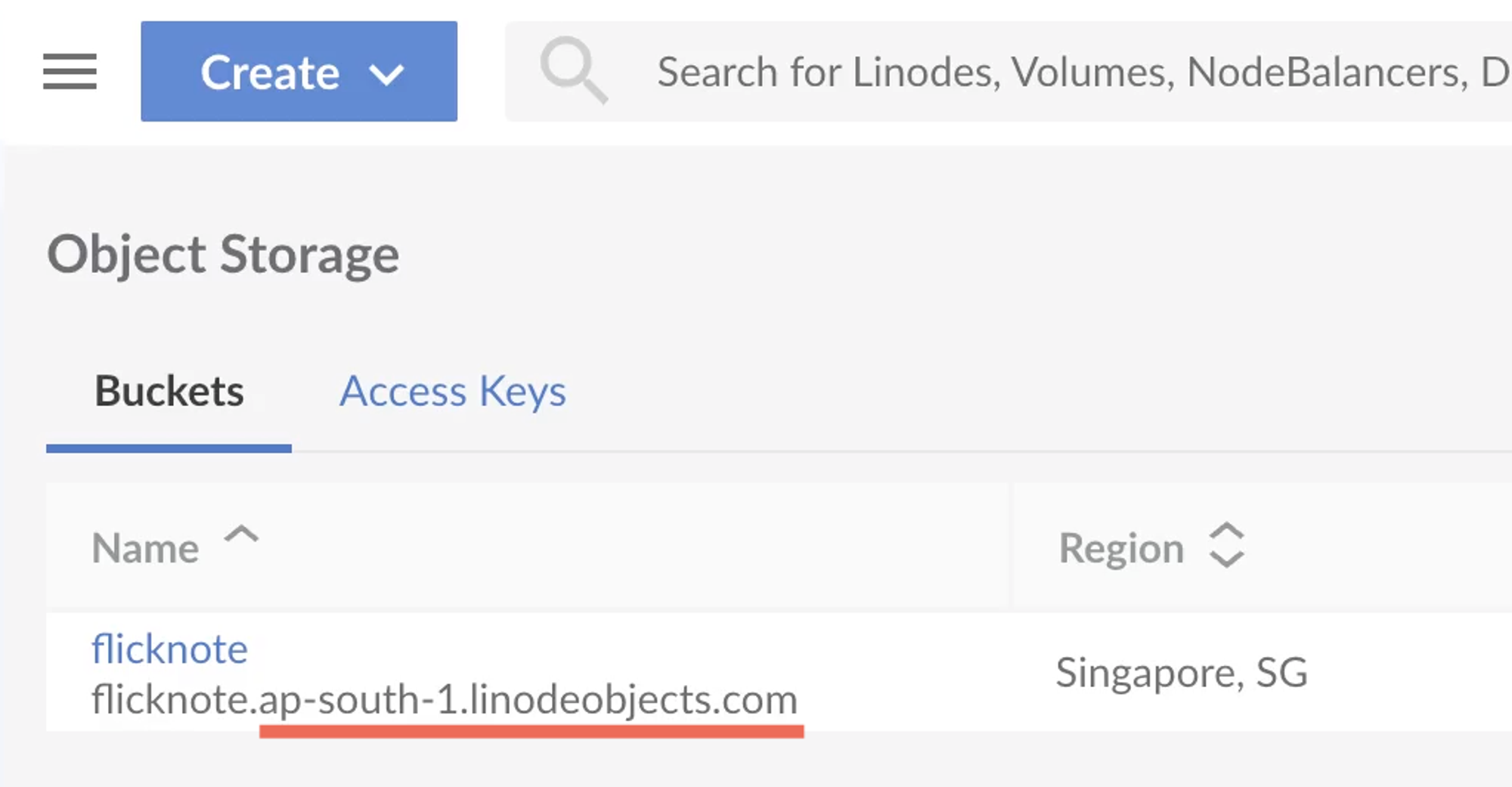
- Click on Details and make sure CORS Enabled is selected.
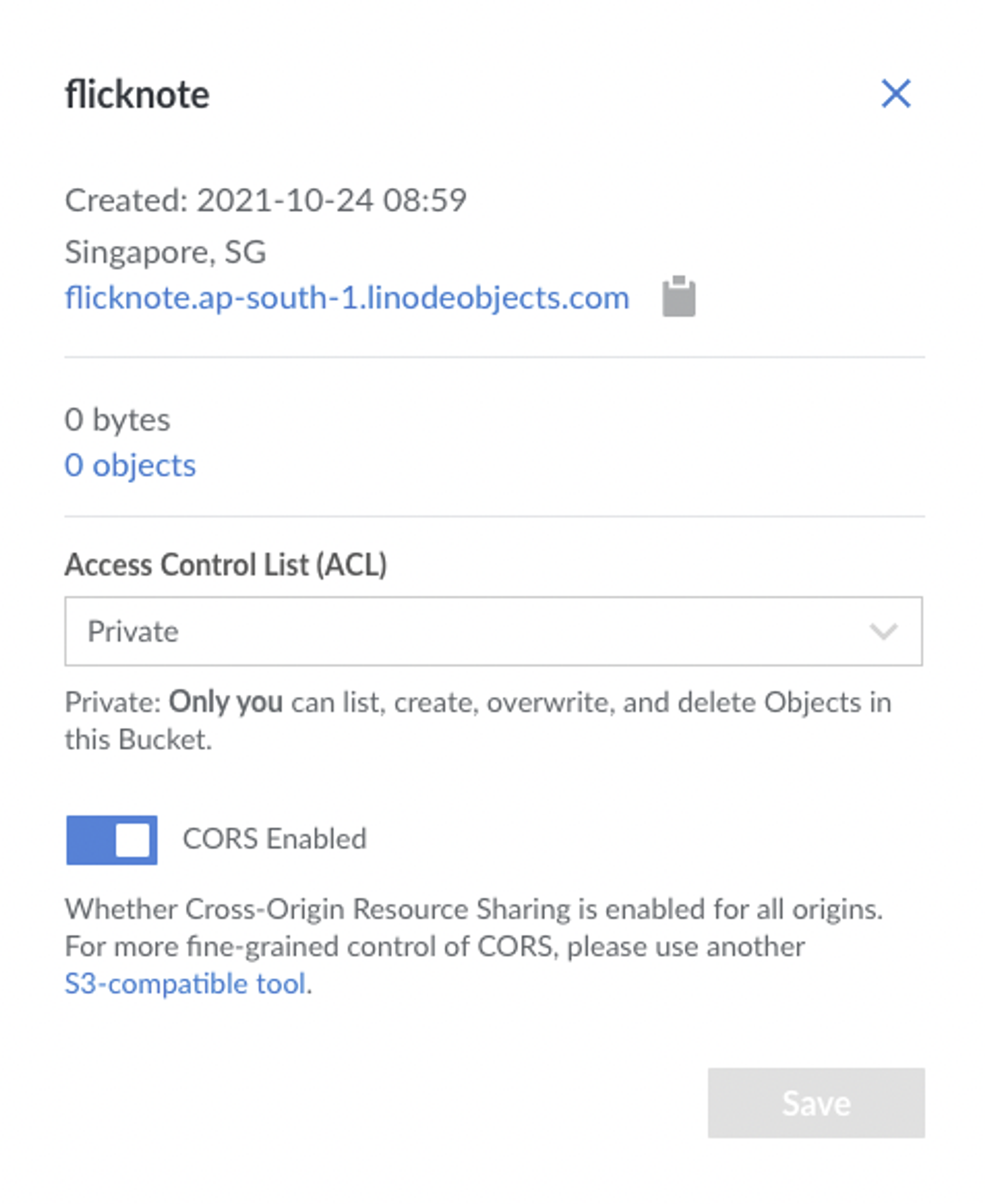
Create access key
- Go to Access Keys and click Create Access Key.
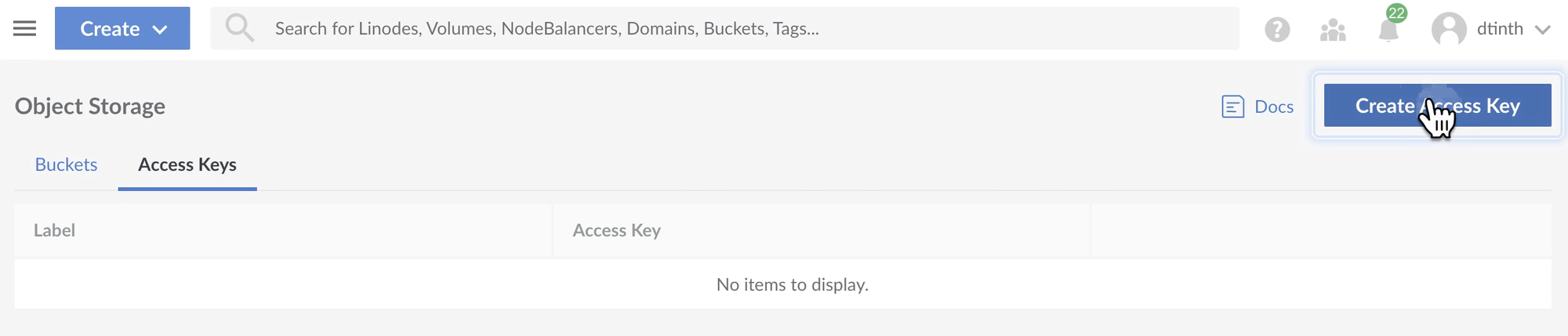
- Give me the name and click Create Access Key.
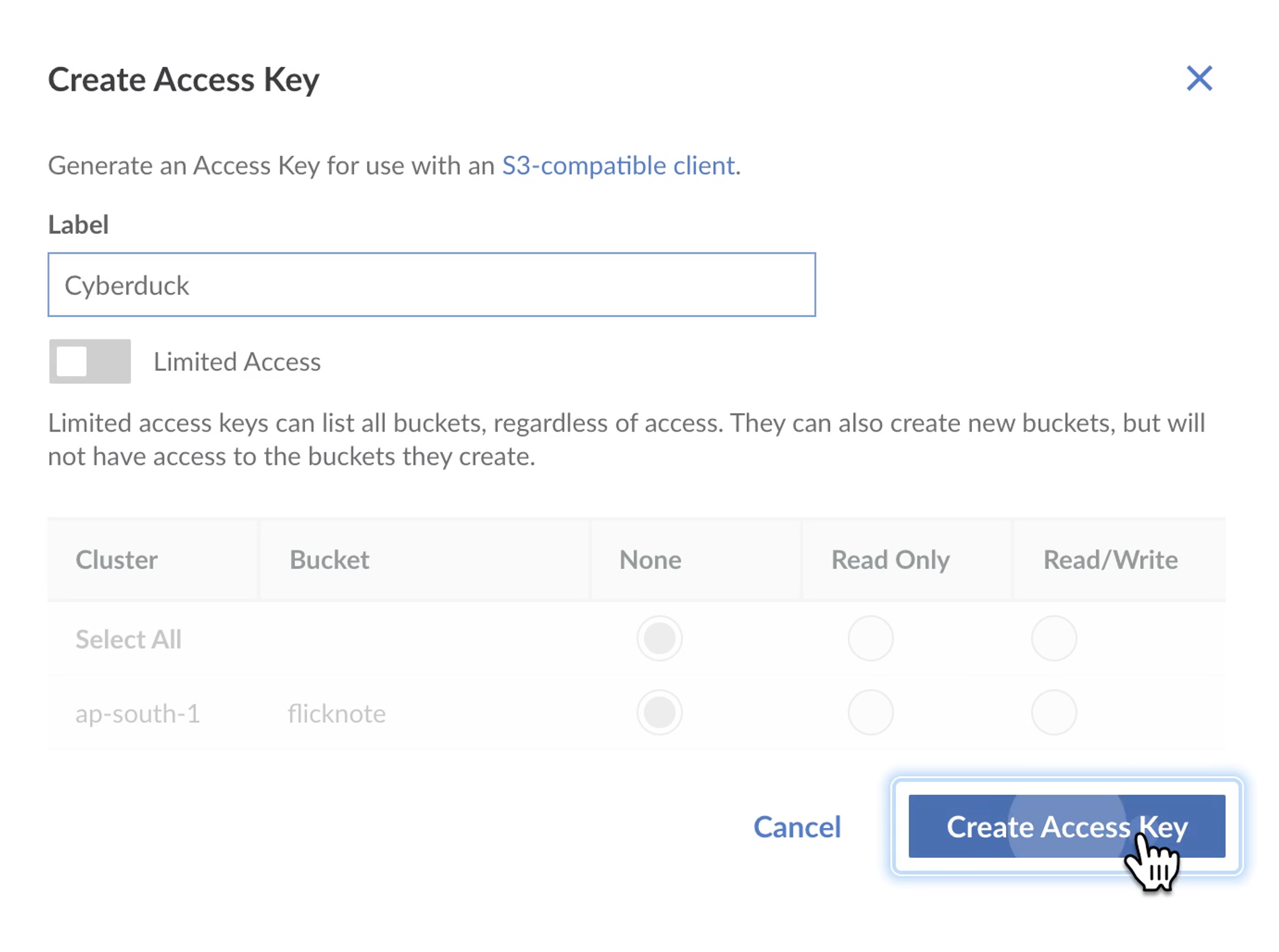
- Copy the access key and secret key.
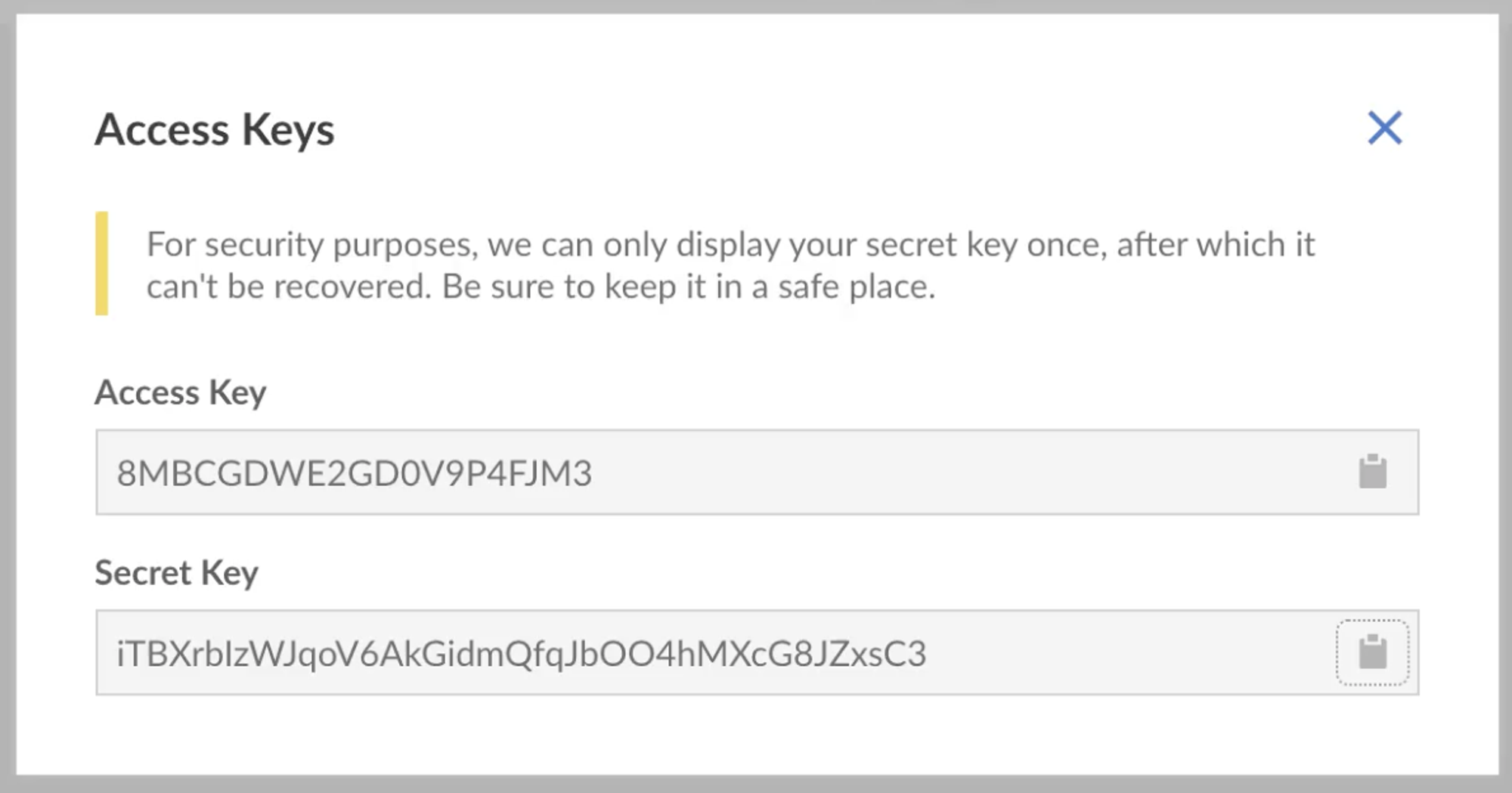
Set up Cyberduck
- Download and install Cyberduck.
- Open the Preferences window.
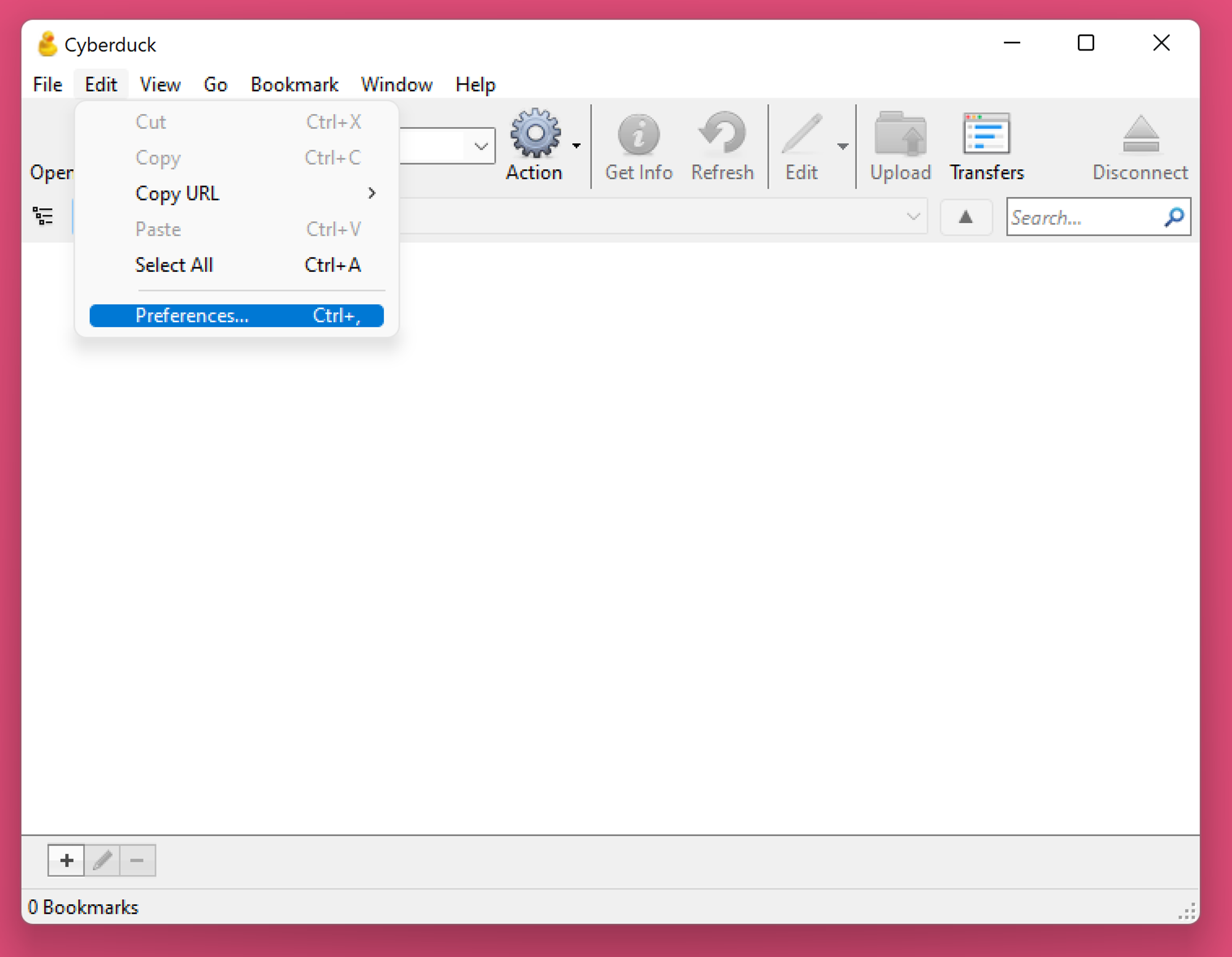
- Go to S3 tab, and set Default ACL to public-read. It is important to set this up, otherwise your uploaded files cannot be accessed.
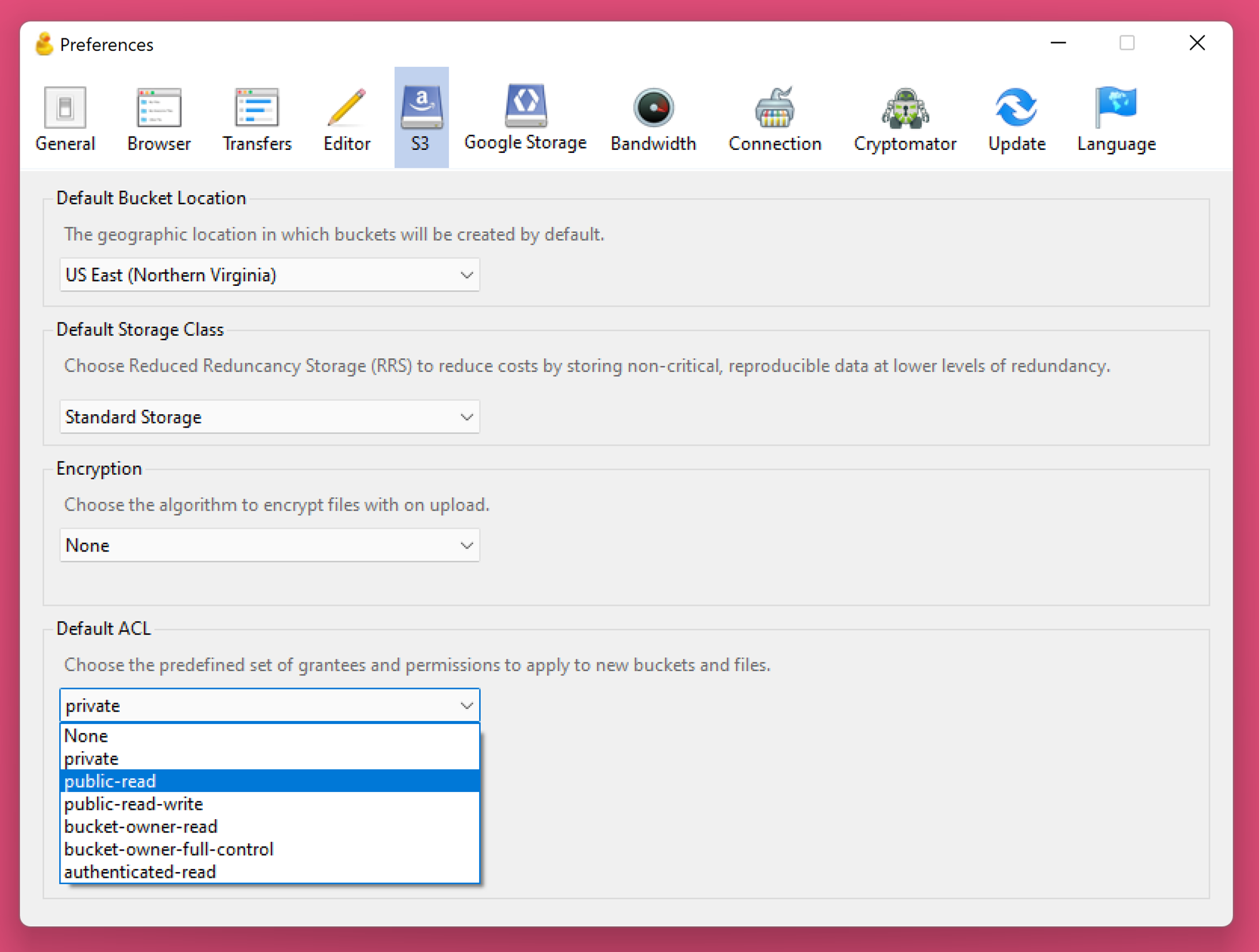
- In the main window, click on the Add Bookmark button (bottom left).
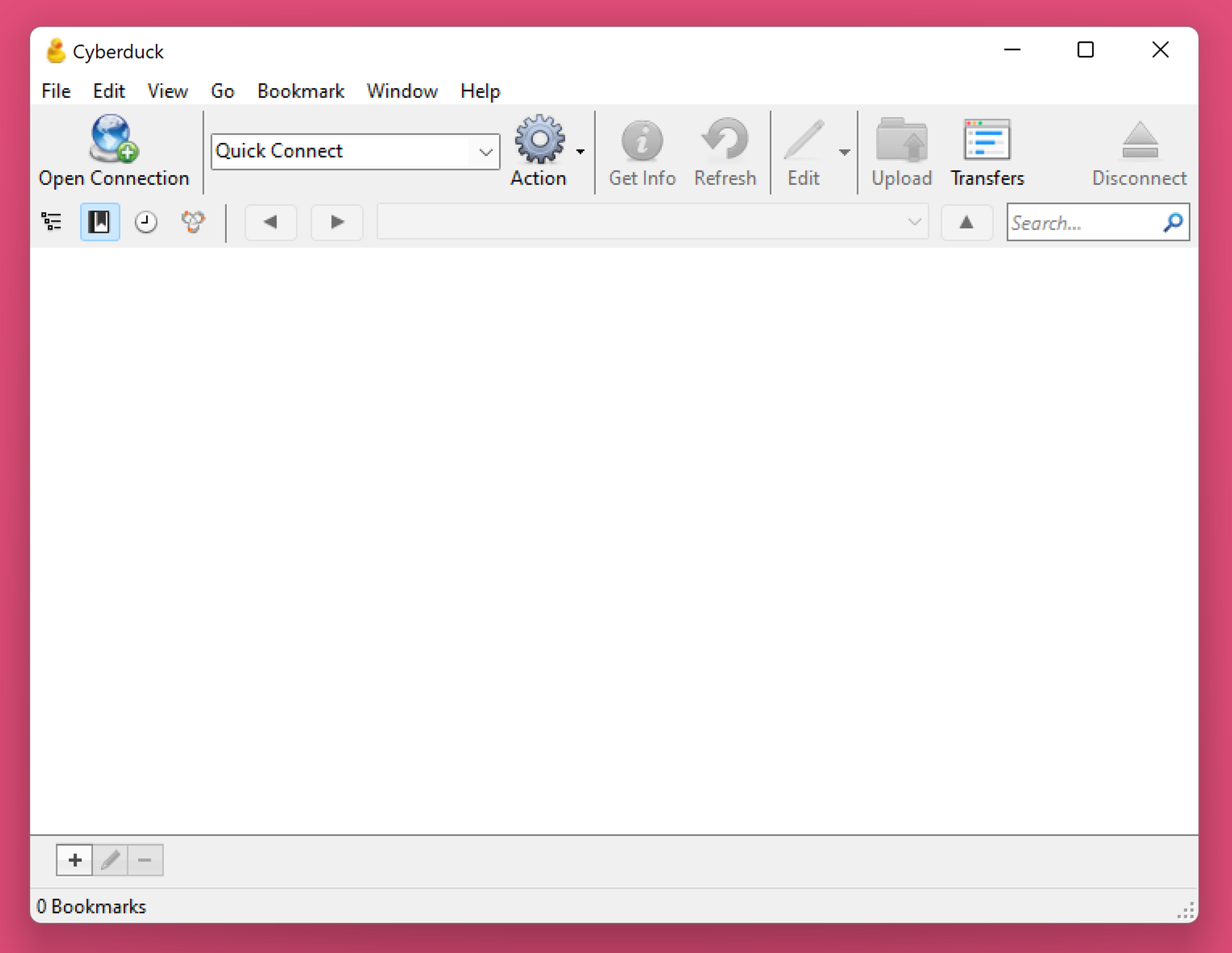
- Select Amazon S3.
- In Server, enter the Server URL.
- Enter Access Key ID and Secret Access Key accordingly.
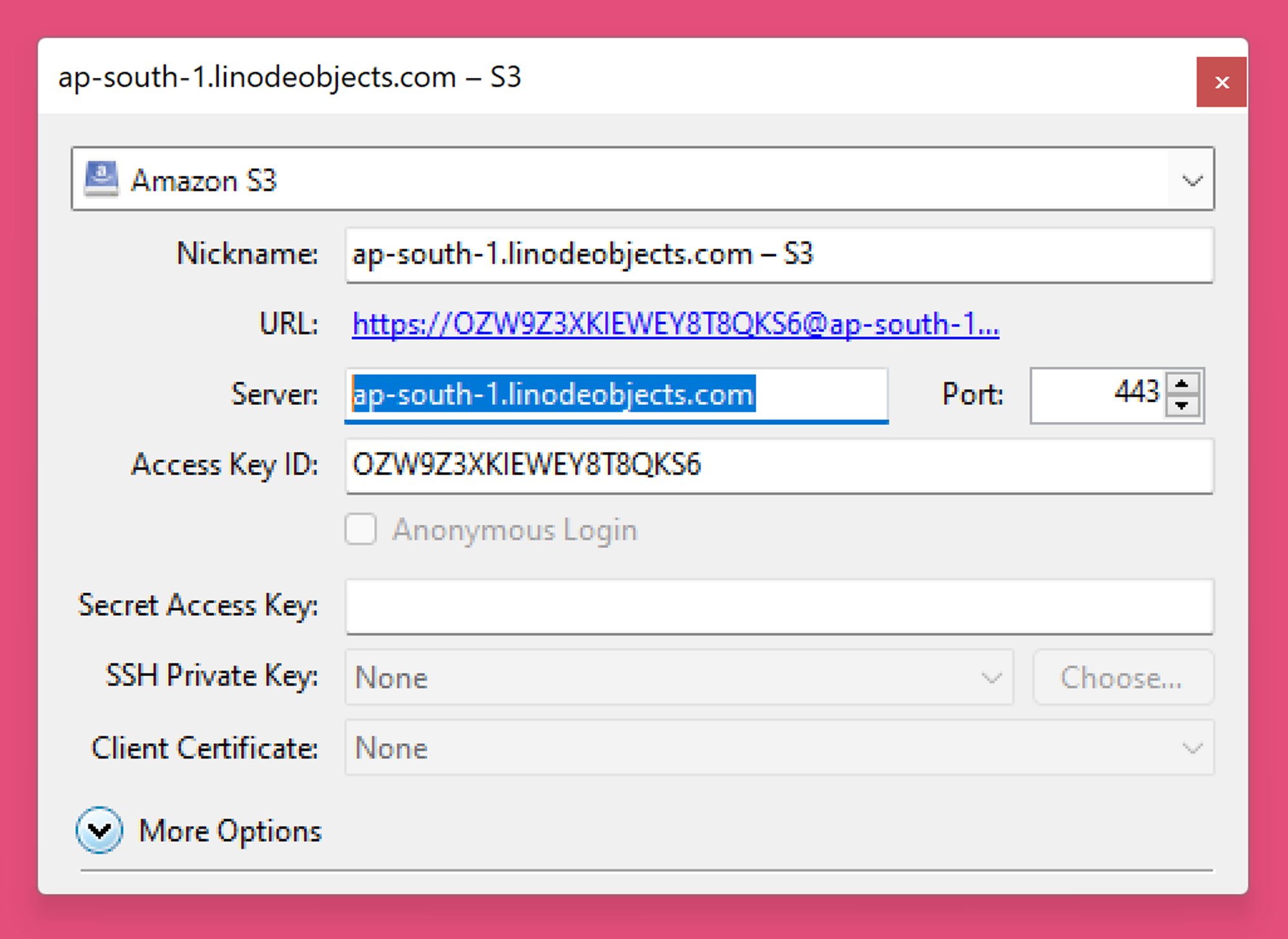
- Once the bookmark is created you can double click on it to connect.
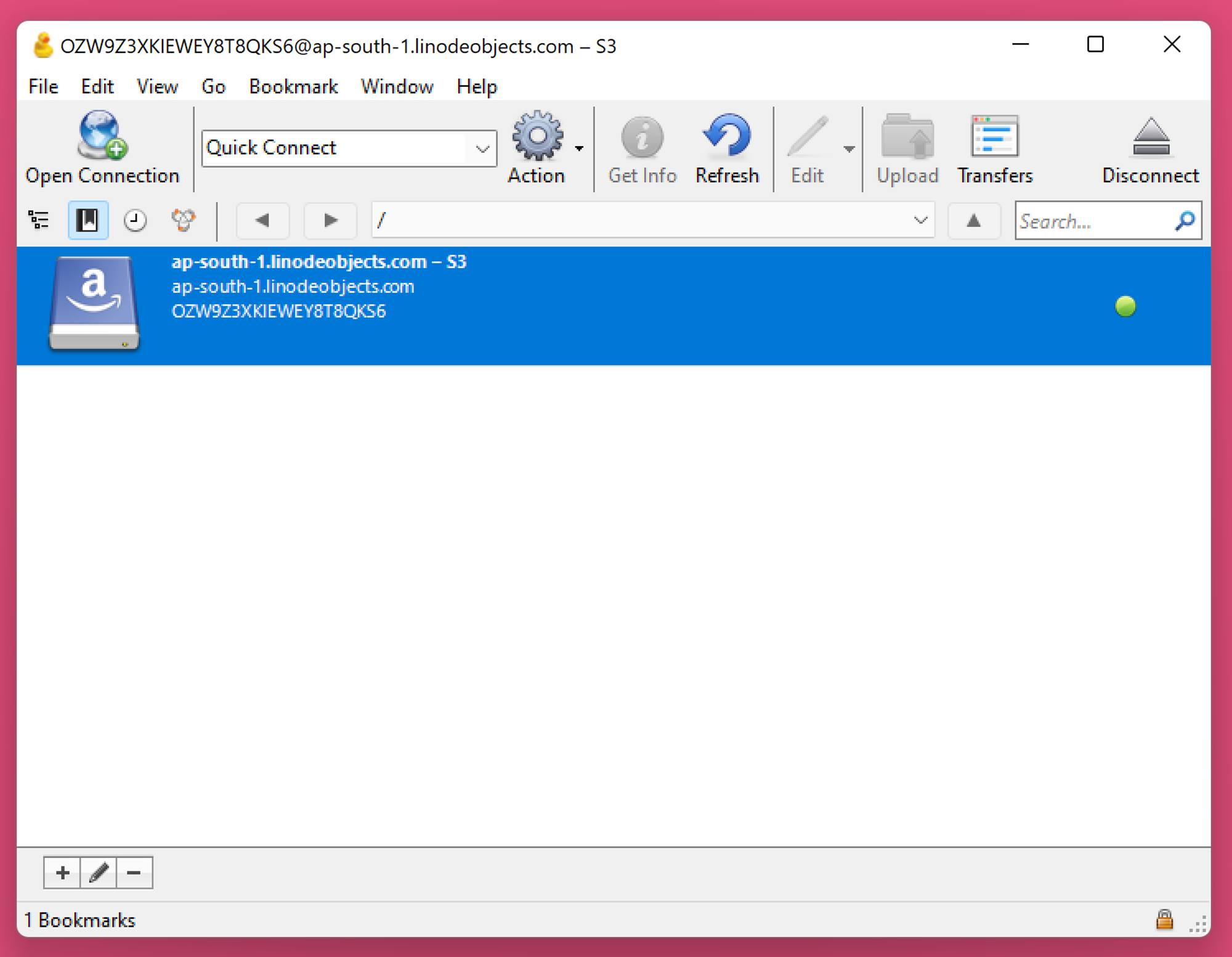
Upload files and getting Bemuse URL
- Once connected, upload files to the bucket.
- Once uploaded, right click on
bemuse-song.jsonand select Copy URL > HTTPS URL.
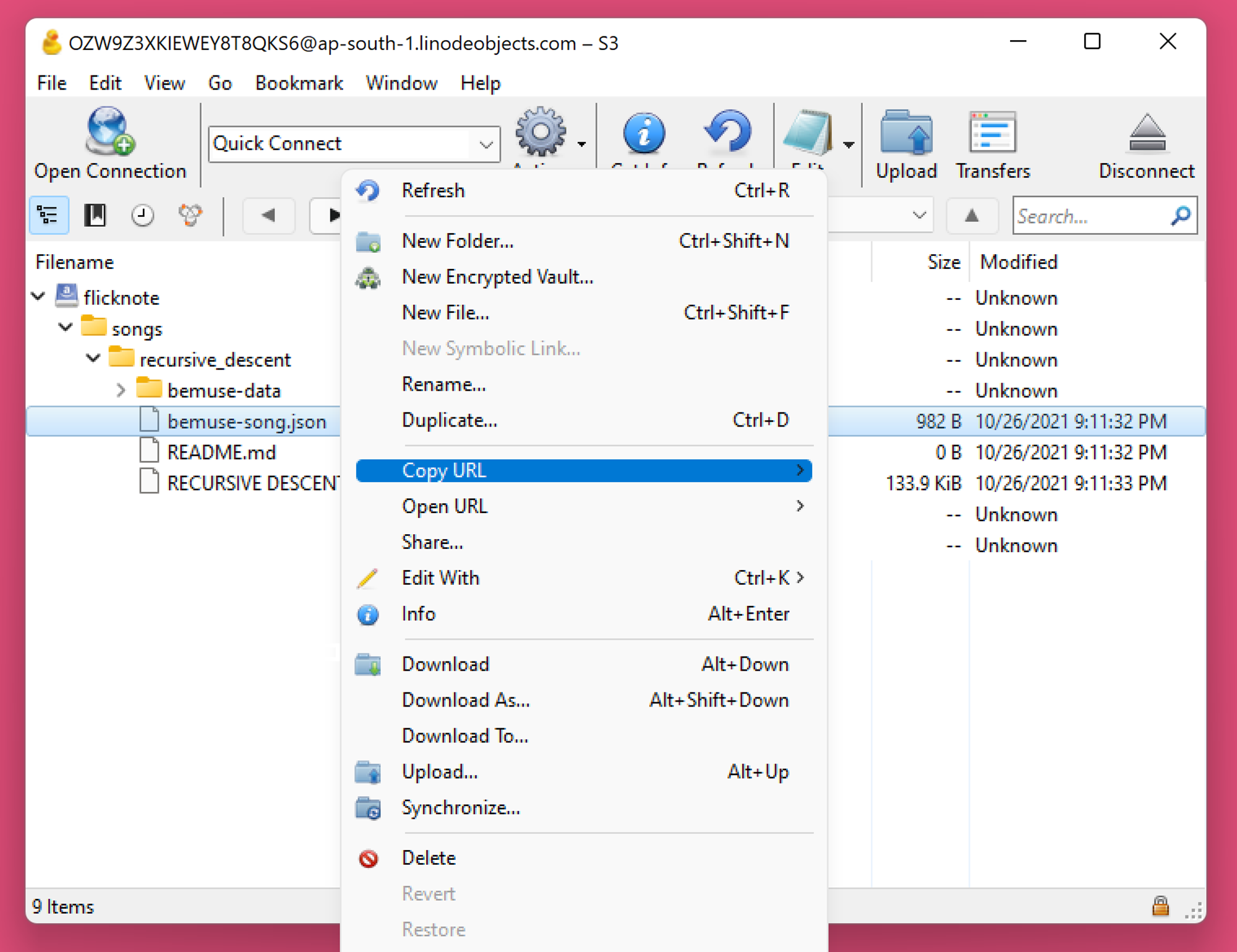
- You will get a URL that looks like this: